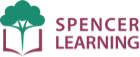Settings
Ultimate Phonics has some settings to customize the program for your situation. You will find these under Menu > Settings.
Most of the the settings only apply to the Windows and Macintosh versions, except the Consonant Blends setting which also applies to the iOS and Android versions.
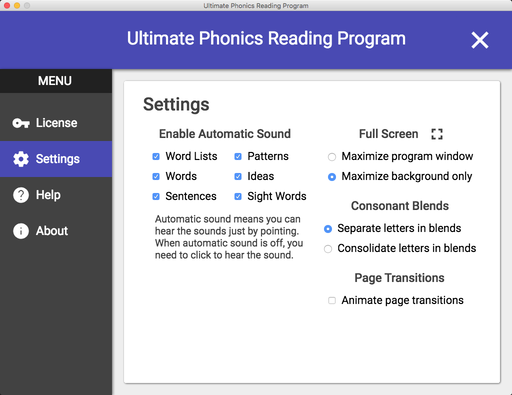
Enable automatic sound
Automatic sound means you can hear the sounds of words and phonics patterns just by pointing with the mouse.
If automatic sound is enabled, you don't need to click on words and patterns to hear sound. Students using the program might want this enabled so they don't need to constantly click to hear sounds.
If automatic sound is not enabled, it allows you to point to words and patterns to highlight them but the sound won't play until you click. Teachers using the program might want automatic sound disabled so they can point to words and give students time to read before hearing the sound, for example when screen-sharing the program on Zoom.
Full screen
There are two full screen settings:
Maximize program window lets you maximize the program window to fill the entire screen. Use this setting when you want the program to be as big as possible.
Maximize background only lets you maximize a black background while leaving the program window at its original size. You might want to use this on a large display screen where you want to hide the computer screen in the background without making the program window huge.
Consonant blends
There are two consonant blends settings:
Separate letters in blends will make the program teach consonant blends as two separate letters with two separate sounds. You will need to tell students to blend the sounds together.
Consolidate letters in blends will make the program teach consonant blends as consolidated patterns with blended sounds. You can tell students that they do not need to memorize these patterns because they can always sound them out using the letter sounds.
Page transitions
Ultimate Phonics supports animated page transitions, where the pages slide in from the sides of the program window. On some computers this effect might be jerky or undesirable, for example when screen-sharing on Zoom. You can turn it off by unchecking Animate page transitions.