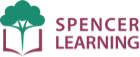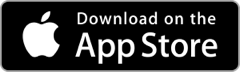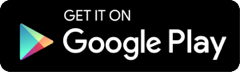iOS and Android
Here are the answers to the most frequent iOS (iPad and iPhone), Android, and Chromebook support questions.
General
Common Problems
Not hearing sound on your iPad or iPhone? It is because your ringer mute is on! To hear the sounds in the Ultimate Phonics app make sure the ringer mute is off.
If your device has a side switch, is it showing red? That means your ringer mute is on and that is causing the sound problem. Set the switch so the red is not showing.
If your iPad or iPhone does not have a side switch, you can change the ringer mute settings through the Control Center on your device. This article has an explanation, scroll down to the section "If Your iPad Doesn't Have a Side Switch”:
If you purchased the app and are only seeing the first 50 lessons, use Restore Purchases to find your purchase and download all your levels and lessons.
How do I get the app?
The Ultimate Phonics apps are available in the Apple App Store (iOS) and the Google Play store (Android).
- Open the Apple App Store or Google Play store on your device.
- Search for "Ultimate Phonics".
- Install the free Ultimate Phonics Reading App.
- After installing the app, review the Quick Start video and PDF on our website or from inside the app.
You can go straight to the app in the app store by clicking one of these buttons:
What's the difference between the free and full versions?
There are two versions in the app store:
- The free Ultimate Phonics Reading App
- The paid Ultimate Phonics Full Version.
The two apps are identical except for the way you purchase the complete program with all 262 lessons.
The free version comes with the first 50 lessons. You purchase the rest of the lessons with an in-app purchase or a promo code.
In the full version you pay for all the lessons up front in the app store. There are no in-app purchases